This tutorial will show you how to make a stylish liquid swirl effect.
Step 1: Let's start.

Step 2: So now select the brush tool and draw a pattern on the canvas with any color you want.

Step 3: Go to Filter> Blur> Radial Blur and apply these settings:

Step 4: Go to Filter> Stylize> Find Edges.

Step 5: Again apply Radial Blur, go to Filter> Blur> Radial Blur and apply the same setting using in step 3.
After applying Radial Blur now go to Filter> Distort> Twril and apply these settings:
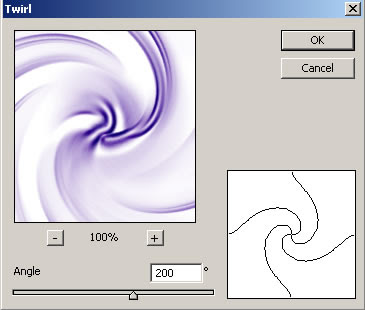
Step 6: It's time to apply some Chrome effect, go to Filter> Sketch> Chrome and use these settings:

Step 7: Want to apply some color? so go to Image> Adjustments> Hue/Saturation or press Ctrl+U and use these settings:
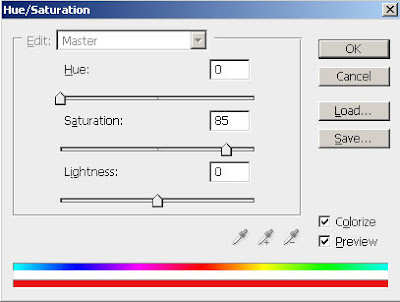
Here's is the Final Result!:

Credits to
nblov for tutorial
