- Code:
-
[img]http://www.indigorose.com/images/autoplay-media-studio/screenshot-tour/001.jpg[/img]
[img]http://www.indigorose.com/images/autoplay-media-studio/screenshot-tour/002.jpg[/img]
[img]http://www.indigorose.com/images/autoplay-media-studio/screenshot-tour/003.jpg[/img]
[img]http://www.indigorose.com/images/autoplay-media-studio/screenshot-tour/004.jpg[/img]
[img]http://www.indigorose.com/images/autoplay-media-studio/screenshot-tour/005.jpg[/img]

Create your own custom autorun menus, interactive presentations, multimediaapplications, and custom software in just minutes.
Use your favoritecontent such as images, music, video, flash, text, and more, and simplydrag n drop your way to amazing projects.
To help you get startedquickly we provide extra resources including video training,professional content add-ons, an online user forum,
and much more!
What's New in AutoPlay Media Studio 7.0?
Rich Text Object
The new rich text object allows you to display rich text (.rtf) in an object. It supports background transparency as well as design-time and runtime character and paragraph formatting.
Slideshow Object
The slideshow object allows you to show a series of images in a set area. It supports automatic resizing and scaling as well as transitions between images.
Checkbox Object
The new checkbox object wraps the standard Windows checkbox control but takes it to a new level by allowing transparent background and mouse state text color changes.
Radio Button Object
The new radio button object is great for quiz and test applications. Radio buttons support transparent backgrounds and changing text color as the mouse passes over them. Radio button selection and grouping is also handled automatically.
Multiline Text on Button Objects
Button objects now support multiline text. You can have multiple lines of text with word-wrap and specify custom left and right margins.
Thumbnail Support in File Browsers
The file browsers in the product now support thumbnail view, making it much faster and easier to locate files.
Print Pages at Runtime
The addition of the Page.Print action allows you to print pages at runtime including options for whether or not to show a print dialog and whether to scale the pages to fit the paper.
Automatic Sizing and Positioning of Objects
The new Auto-Resize options for each object allow you to control how each side of the object responds to the page being resized at runtime. This makes it very easy to have resizable applications look right at different sizes.
Page Keyword Searching
Specify a list of keywords associated with each page. Then at runtime use the new actions to search for keywords on pages, create an indexed table of keywords, or even show a common dialog to allow the user to perform keyword searches.
New and Enhanced Templates
Includes many new project templates that demonstrate many of the new features in version 7.0.
CD / DVD Burning on Vista
You can now burn CD/DVD projects on Windows Vista systems.
Get and Set Page Properties at Runtime
Two new actions, Application.GetPageProperties and Application.SetPageProperties allow you to query and modify page properties such as keywords, descriptions and even background colors and images dynamically at runtime.
Automatic Code Signing
Automatically have your applications code signed during publishing. This provides a more secure experience for users and helps make applications Windows Vista compliant.
MSI Actions
Over 35 MSI actions that leverage the Windows Installer service technology on the user's system. These actions make it easy to query the state of products, features and components on the end-user's system that were installed with a Windows Installer package.
Dynamic Passwords for Encrypted Data Segments
Now when you build to a Web/Email executable and turn on the Encrypt data segment option, a unique key is used to protect the data ensuring that your data cannot be decrypted using a common key.
Instructions for Project Templates
Now when you export a project to a project template and enter instructions in the Description field of the Project Template Information dialog, the text will be displayed for the developer to read when a project is created from that template.
Support for Alternate Templates Folder
The new project dialog now scans the "My Documents\AutoPlay Media Studio 7.0\Templates" folder for project template files as well as the "Program Files\AutoPlay Media Studio 7.0\Templates" folder. This allows the storage and use of project templates from a per-user folder.
Minimum Page Size
Added support for minimum page sizes for resizable projects. These dimensions can be entered on the Appearance tab of the Project Settings dialog.
CDATA Support for Writing to XML
The XML.SetValue action now has an extra parameter that allows you to specify whether the data should be written out as a CDATA section.
More info:
- Code:
-
http://www.indigorose.com/site/index.php

Download (with video tutorial)
- Code:
-
http://rapidshare.com/files/150580684/AIO_TO_MAKE_AIO.rar
remember to say "thx" , enjoy :mrgreen:
